Watching a video on your iPod or iPhone is not as simple as many competing products. Your device will only recognise certain types of video and you will need to be able to convert any video you wish to watch on your device into a compatible format before you can view it.
I have used many different programs to do this over the years, but without a doubt the best program I have found is handbrake, and as a bonus it is also completely free.
Today I am going to be writing a tutorial for converting .avi/.xvid videos that have been downloaded from the internet and NOT DVD's, as these will need to be ripped onto your computers hard drive before you can load them onto your apple device.
This tutorial is going to be written for mac, as I am currently using my laptop to convert my video, although handbrake is also available for windows and the process is similar. If anyone would like a more windows based tutorail please leave me a comment and I will post this also.
- Firstly you will need to download handbrake from here
- Open handbrake and click source, and locate the avi file that you wish to convert for your device.
- Open presets (on mac hit toggle presets in the top left) and select the type of device that you have from the drawer that appears on the right hand side of your screen.
- Click start at the top of your screen.
- Your movie will begin converting and will appear in the "destination" that is written in the main handbrake window (see screenshot below). Video encoding can take some time (I would approximate around half the length to one third of the length of the film you are encoding on an average laptop).
- Drag your newly created file into itunes, and make sure your device is set up to sync video!
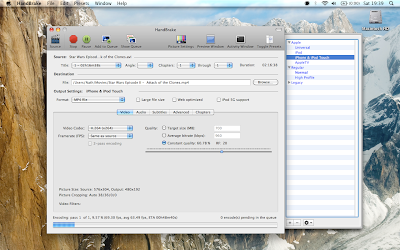

No comments:
Post a Comment